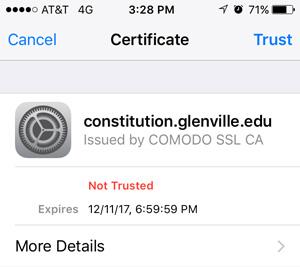Wireless Authentication
In order to access the campus wireless network:
- Students: Navigate to https://gsu.shentel.net. Create your user account using your lastname.firstnamemiddleinitial@gsu.glenville.edu email account. Follow the instructions and enter the MAC address of the device you would like to connect. For further assistance please see the Help Desk at the Office of Technology.
- Faculty/Staff: Your credentials and passwords will be supplied to you by the Office of Technology. As with the students you need to authenticate your account on a computer connected to the network before attempting to connect to the wireless network. Username: GSC\John.Doe and the password provided by the Office of Technology.
- You should always connect to “GSC” wireless on campus.
Several guides have been written to step you through configuring your mobile device for access to the campus wireless network; other OS are simple and straightforward and should require no guide:
- For Students
Please connect to StudentWireless and make sure your private mac address settings are turned off and that your physical wireless address is being used. If all your devices are already registered with Student_Wireless then you should not have to enter them with your Shentel account. Just disconnect from Student_Wireless.
- Android OS
- Upon selecting the GSC network from your Android device’s wireless list, you will be presented with a screen with at least the following three fields: EAP method, Phase 2 authentication, CA certificate, Identity, Anonymous Identity, and Password.
- EAP method, select PEAP
- Phase 2 authentication, select MSCHAPV2
- CA certificate, select Use system certificates
- TLS if available use TLS v1.1
- Online Certificate Status leave as Do not verify
- For Domain enter glenville.edu
- Enter your glenville.edu username in the Identity field: john.doe
- Anonymous identity delete out anonymous if it is there.
- Enter the password J******d
- Click Connect.
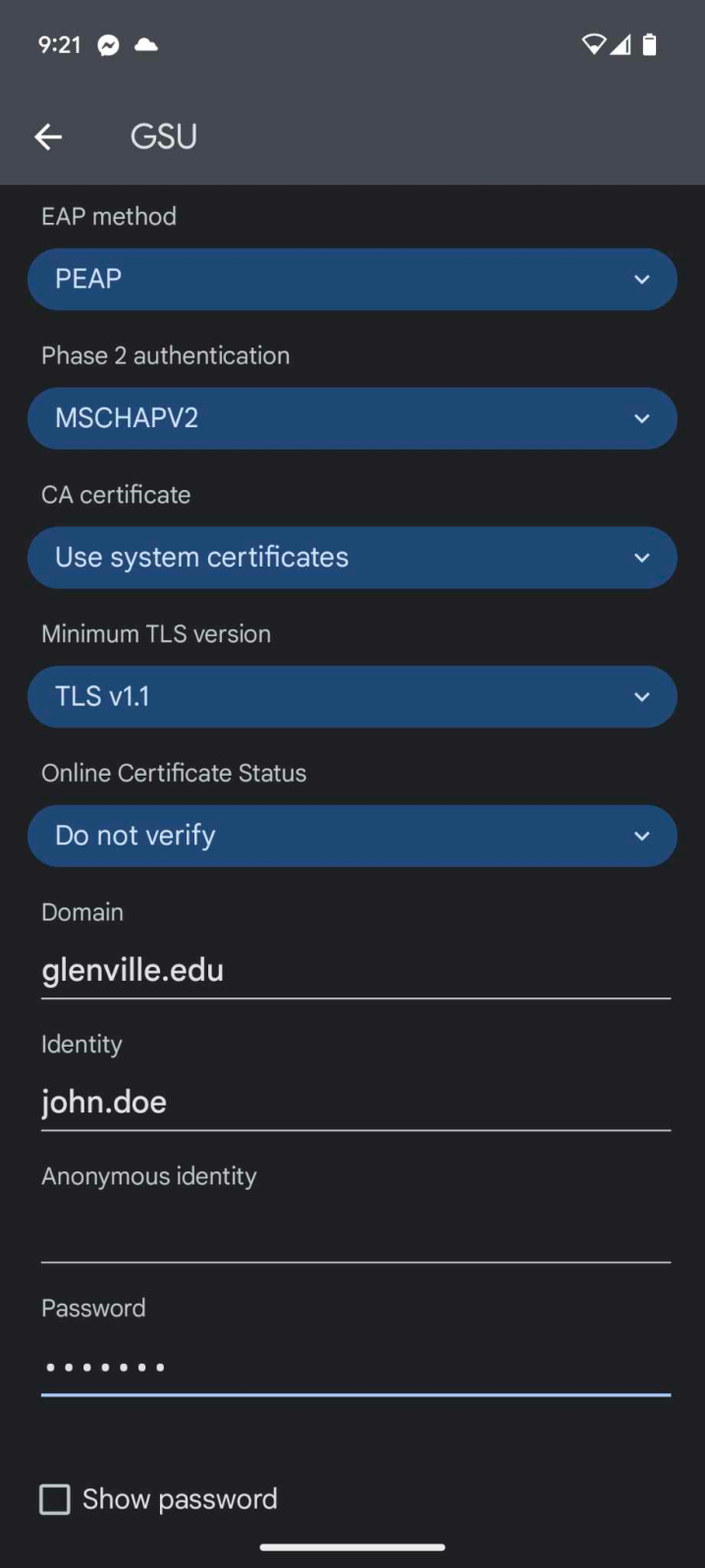
- Apple iOS
- Select the GSC network from your iOS device’s WiFi selection list.
- Enter your glenville.edu username in the Identity field: john.doe
Enter the password J******d and click “Join”
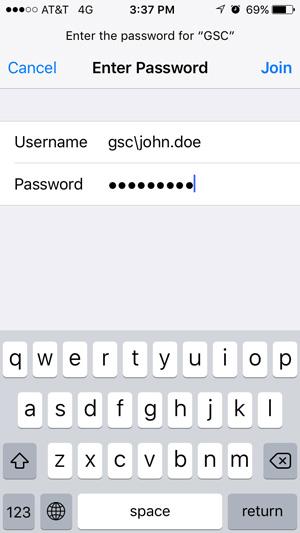
- You will get a notification about a non‐trusted certificate. Click “Trust”.